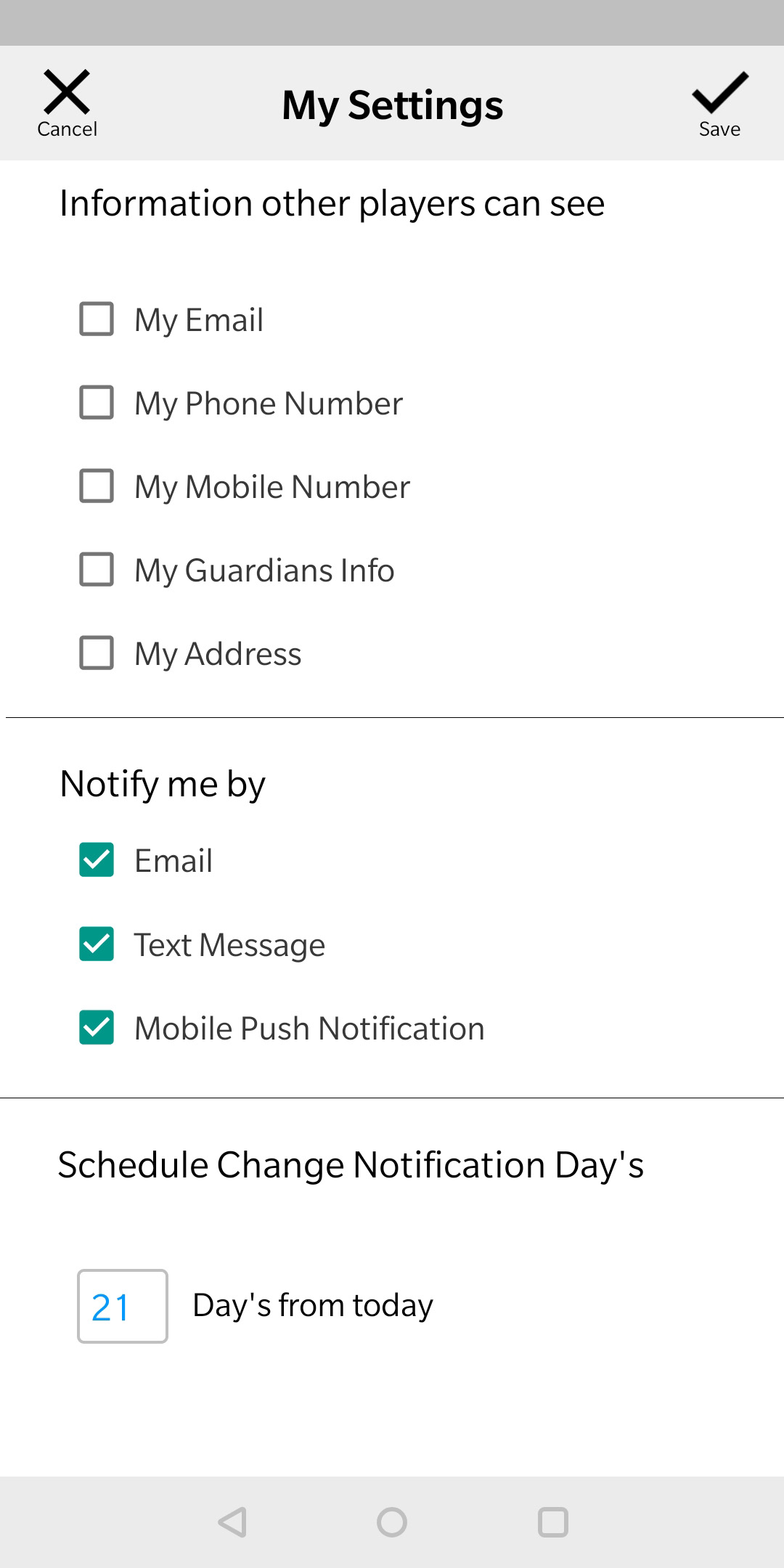Getting started with SCS Mobile
Everything SCS Mobile
Below you will find a guide and instructions to help you get started using Sports Club Sync’s Mobile Application. From checking schedules to pay dues you will be a pro with Sports Club Sync in no time. Still not finding what you need? Try our Support Search Function Here.
Sports Club Sync’s Mobile Dashboard
The Dashboard is the first thing you will see after Setuping the Application. It is designed to show only the most important information at first glance. Going deeper into the application you will have access to ALL of your clubs information right at your finger tips.
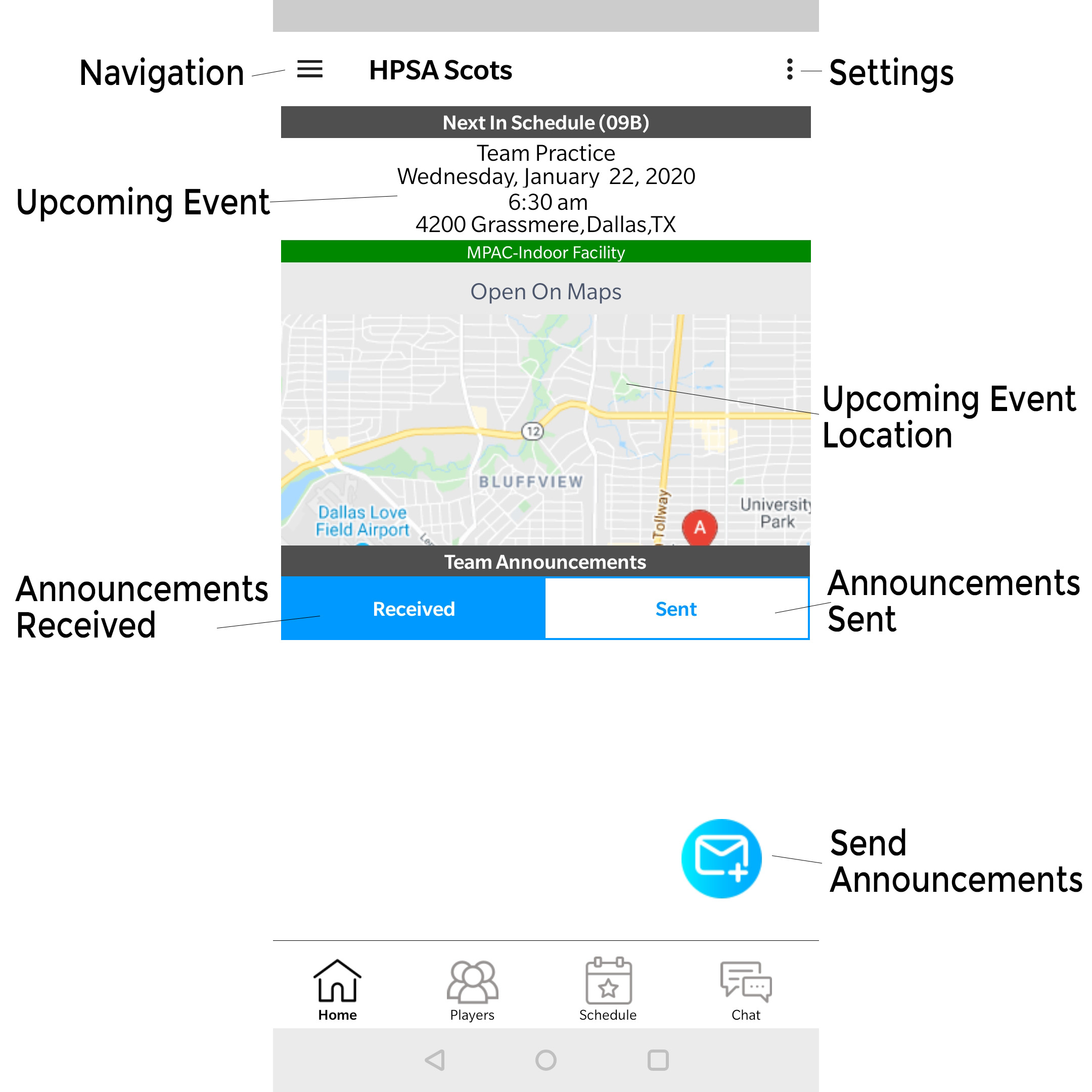
Mobile Application Navigation & Settings Panels
Below are the functions of both the Navigation and Settings Panel(s):
- My Profile
-Select this option to edit or update player details such as Face Shot, Address, Contact Info. - Change Password
-Select this option to change your password via email. - My Settings
-Select this option for various application settings. - My Documents
-Select this option for all Player Documents, you can view, sign, or update them at any time. - Payment History
-Select this option to view your entire payment history. - Pay Dues
-Select this option to view and pay and Club Dues. - Select Team
-Select this option to change between teams and/or players.
–PARENTS OF MULTIPLE PLAYERS WILL USE THIS OPTION TO SWITCH BETWEEN PLAYERS/TEAMS - Full Sync
-Select this option to do a Full Sync with Sports Club Sync’s servers and update all information/schedules. - Log Out
-Select this option to log out and/or change users.
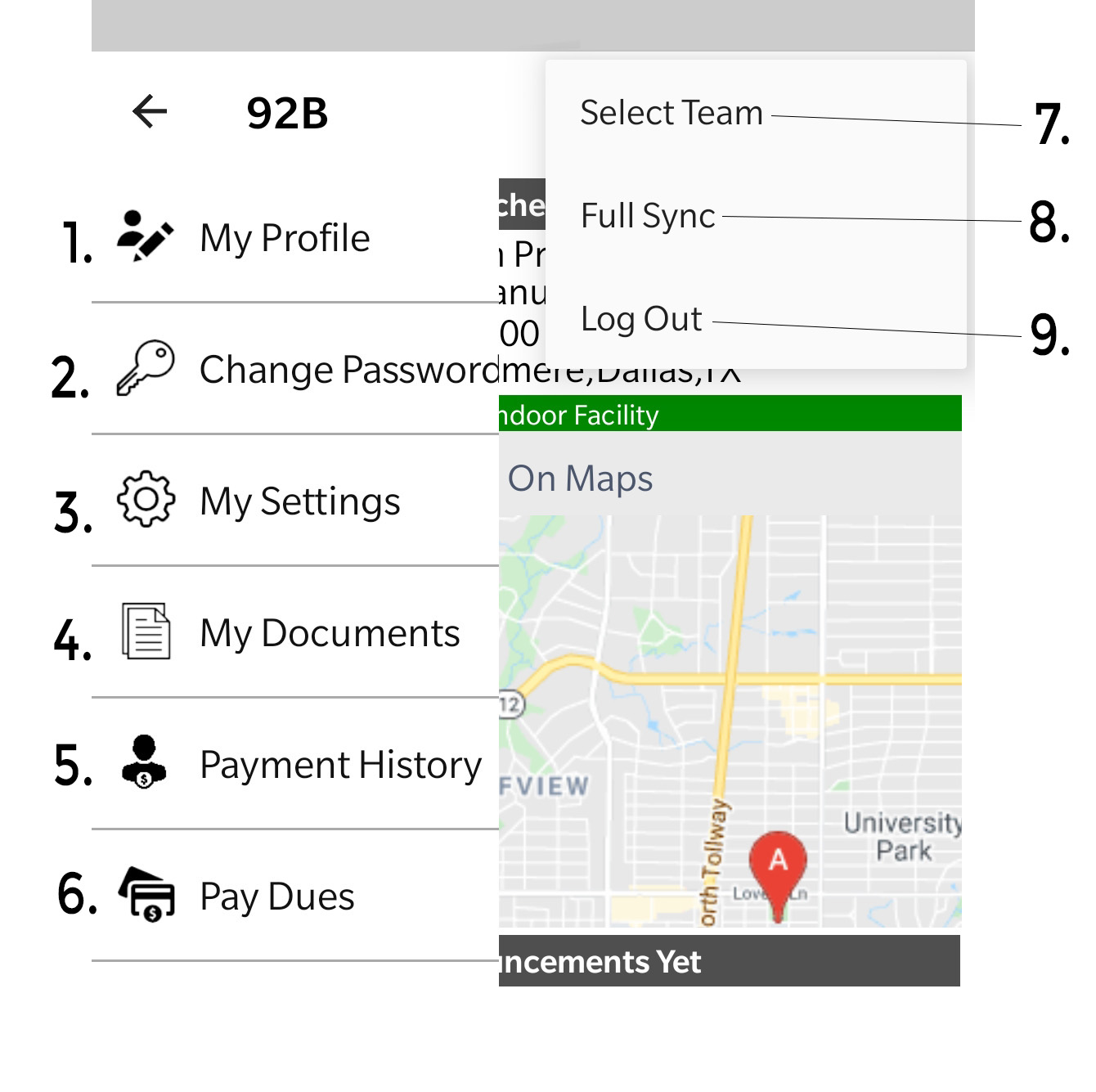
My Profile
This is the Player Settings Page, here you will be able to find and edit all of your player information.
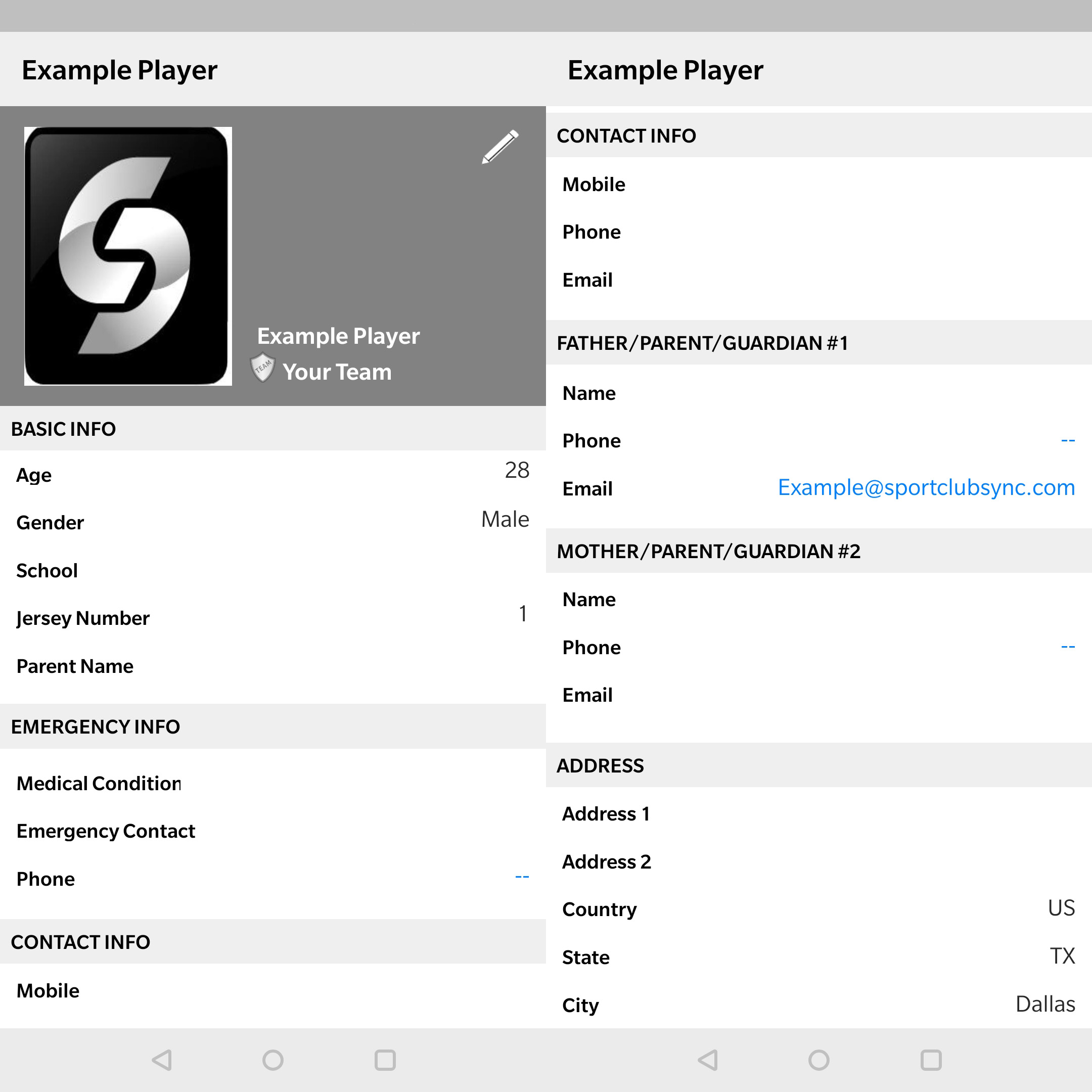
Reset Password
Here you will be able to Reset the Password you use to connect to the Mobile Application.
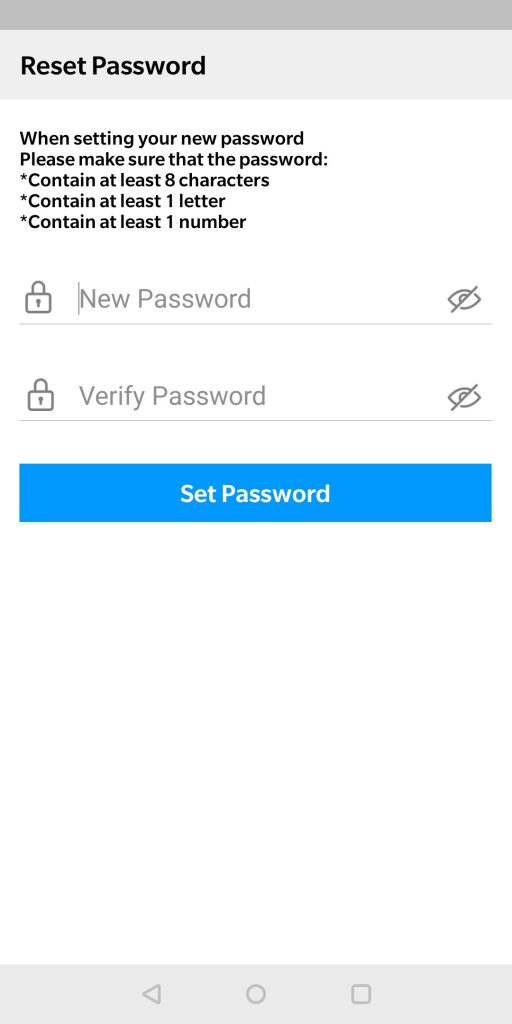
My Setttings
This is the Application Settings Screen, here you can control what information is made public to the club or other team members. On this screen, you can also select your preferred method of club contact, select one or all options to receive updates from the club such as schedule changes.
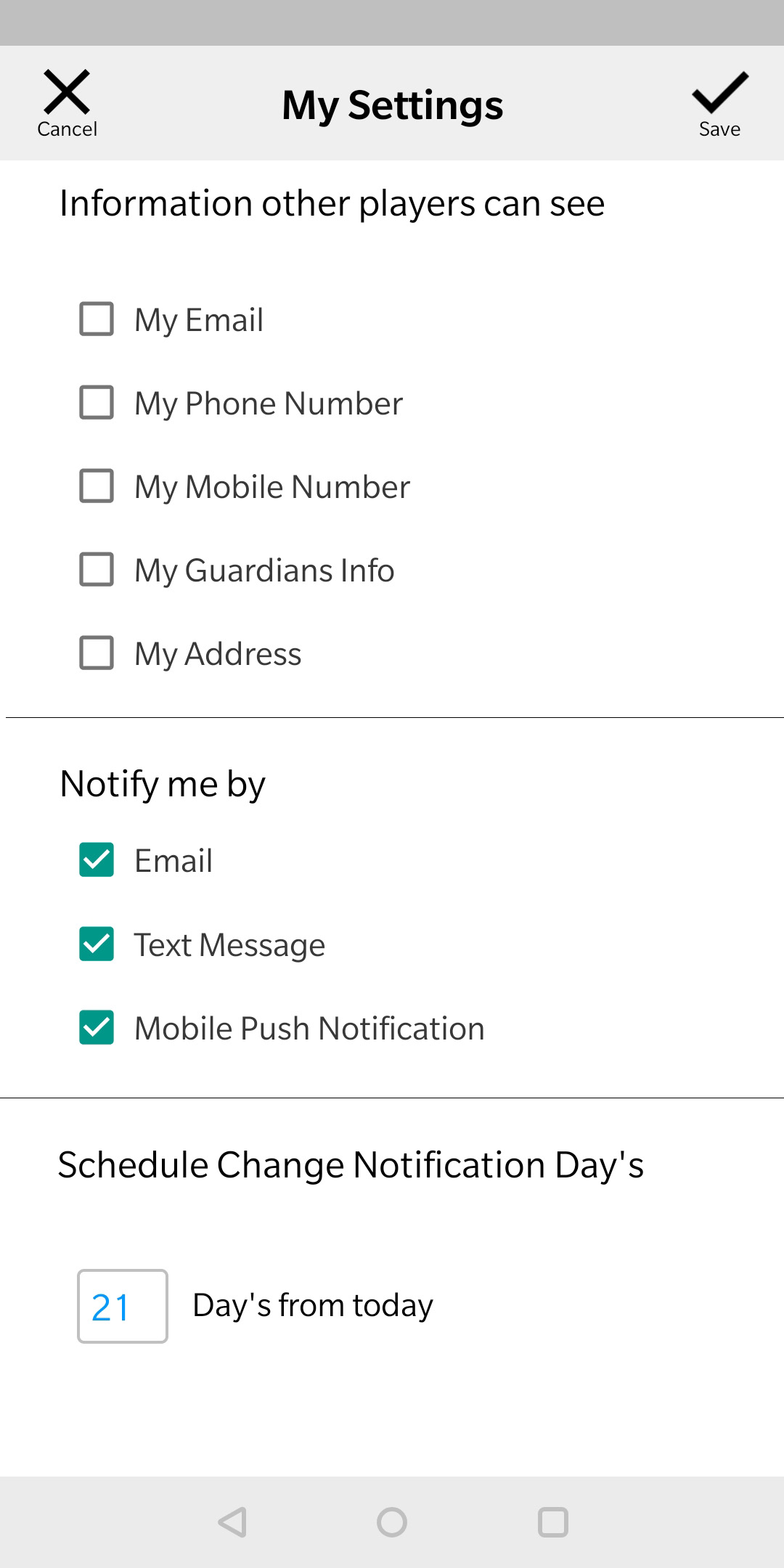
My Documents
This is the My Documents screen, here you can view and sign all of the documents pertaining to your player. Signing documents on the go with Sports Club Sync is a breeze! Simply select the pin icon on a document with the status NEED SIGNATURE and use your smartphone’s touch screen capabilities to create a virtual signature for the document.
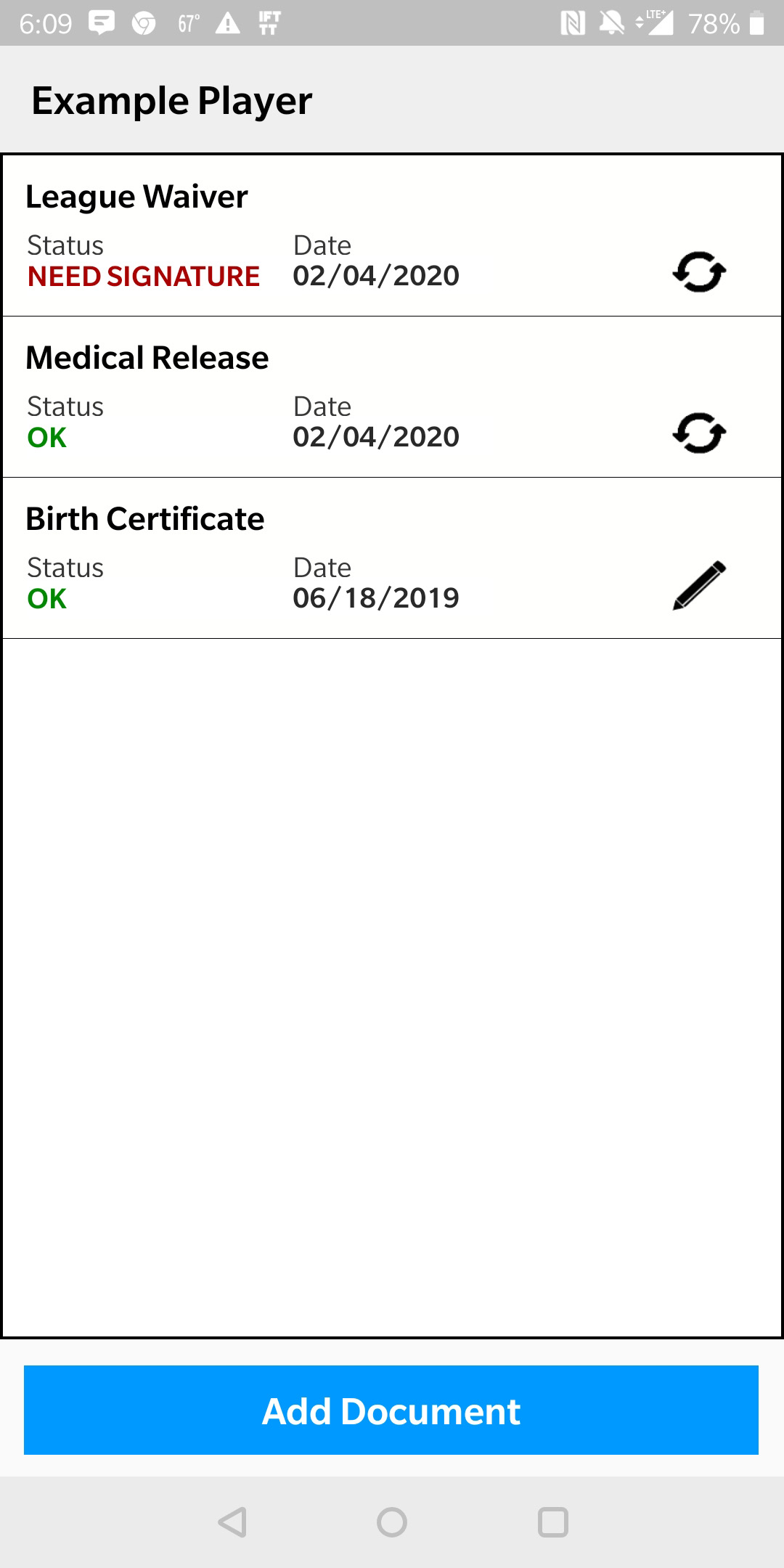
Payment History
This is the Payment History screen, here you can view all previous payments and balances.
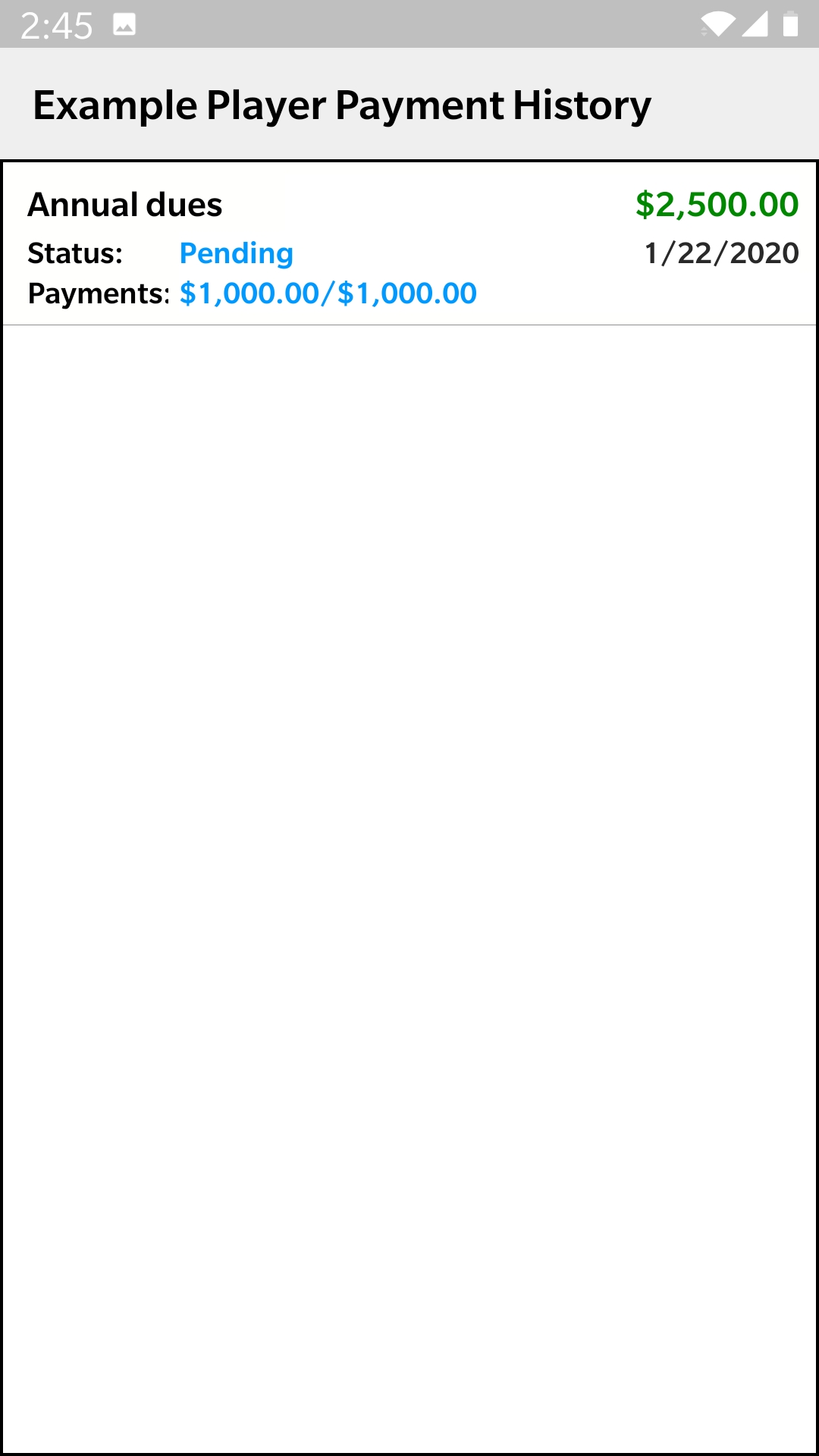
Pay Dues
This is the Player Dues screen, here you can see unpaid or up and coming dues for your player.
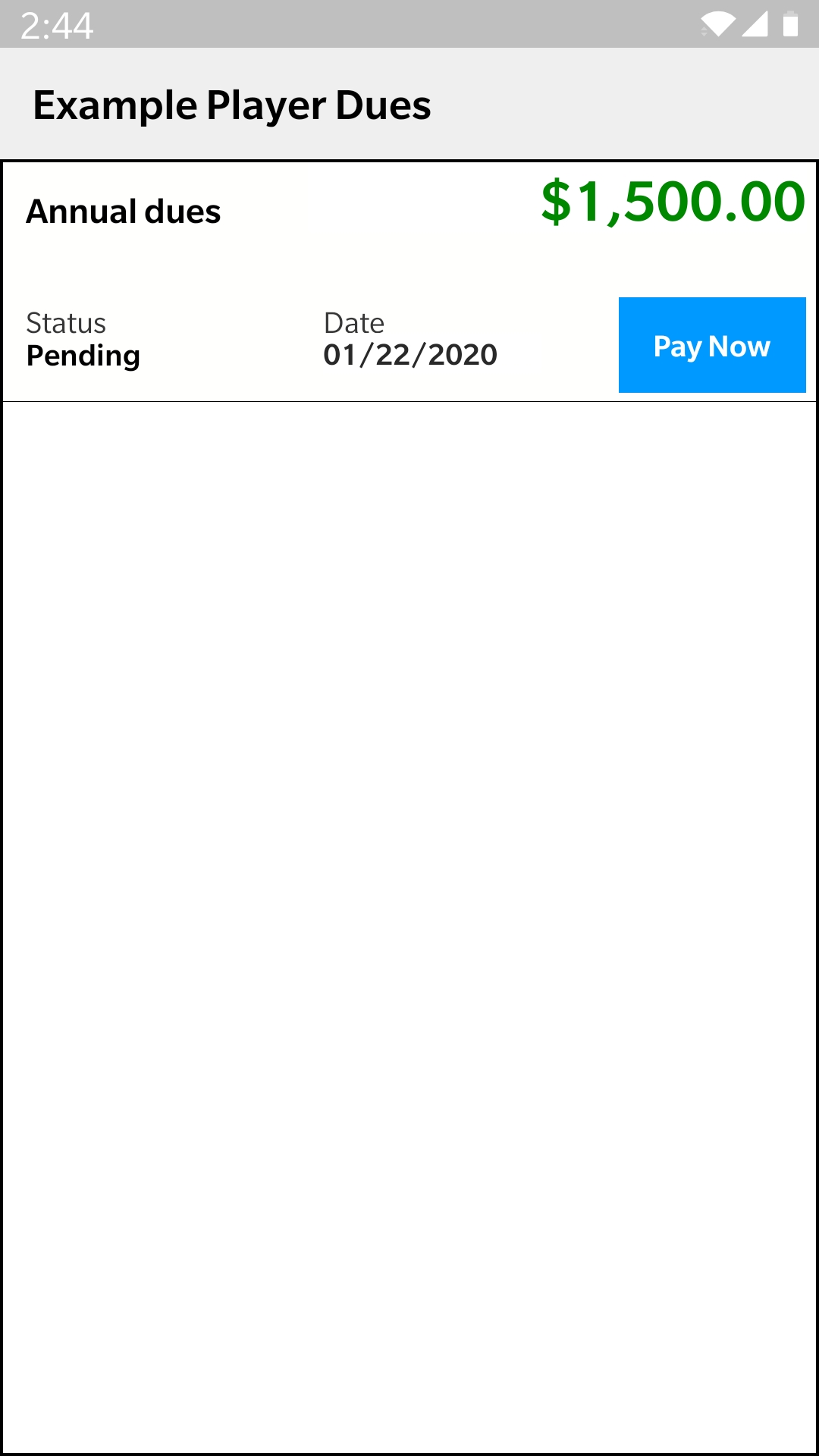
Players
This is the Player Screen, here you can view other players on your team.
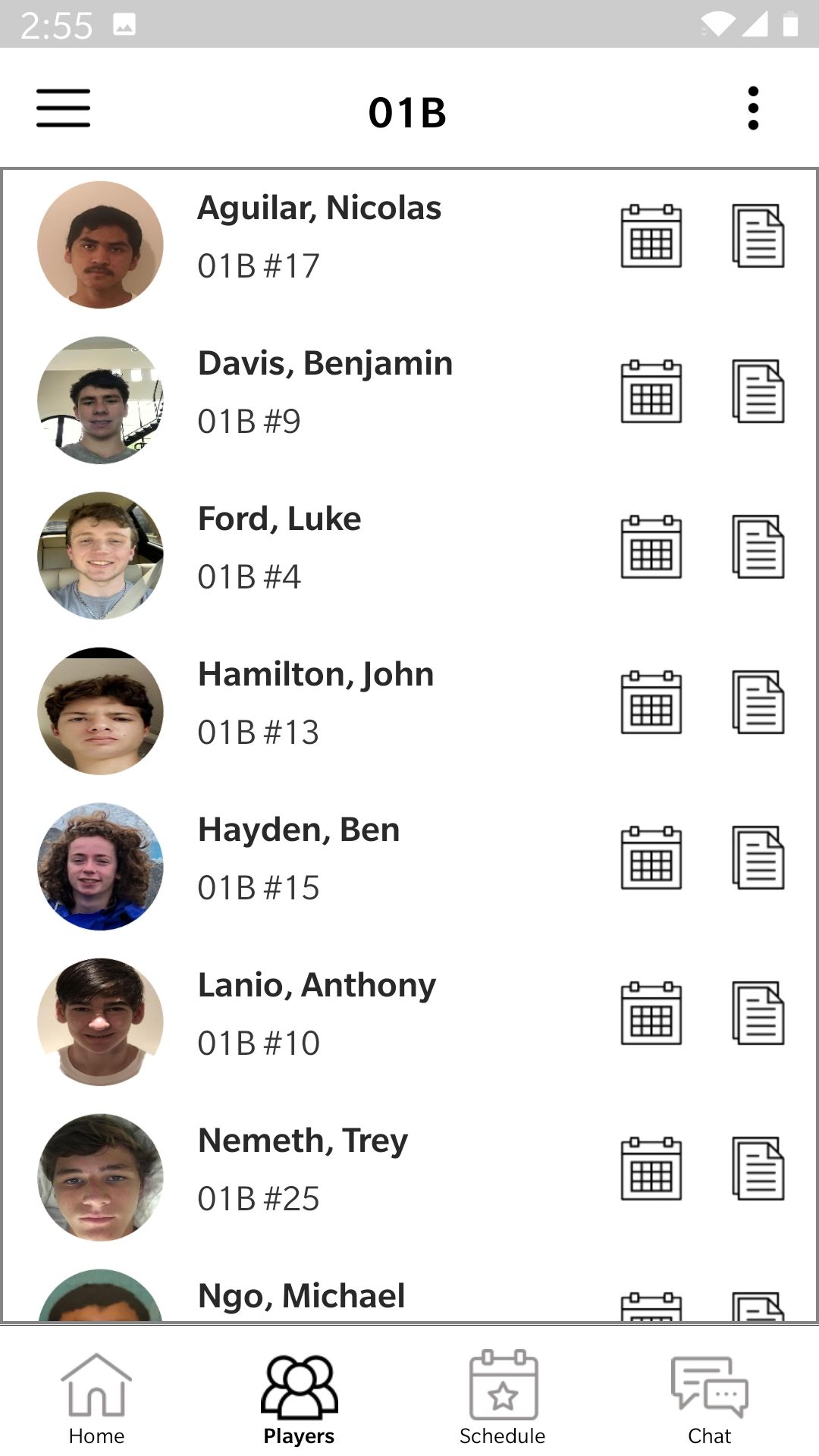
Schedule
This is the Schedule screen, here you will be able to view all upcoming events for your player(s). PLEASE INDICATE ANY EVENTS YOUR PLAYER WILL NOT BE ABLE TO ATTEND. By pressing on the calendar icon you can change the views from daily, weekly, monthly, or entire views.
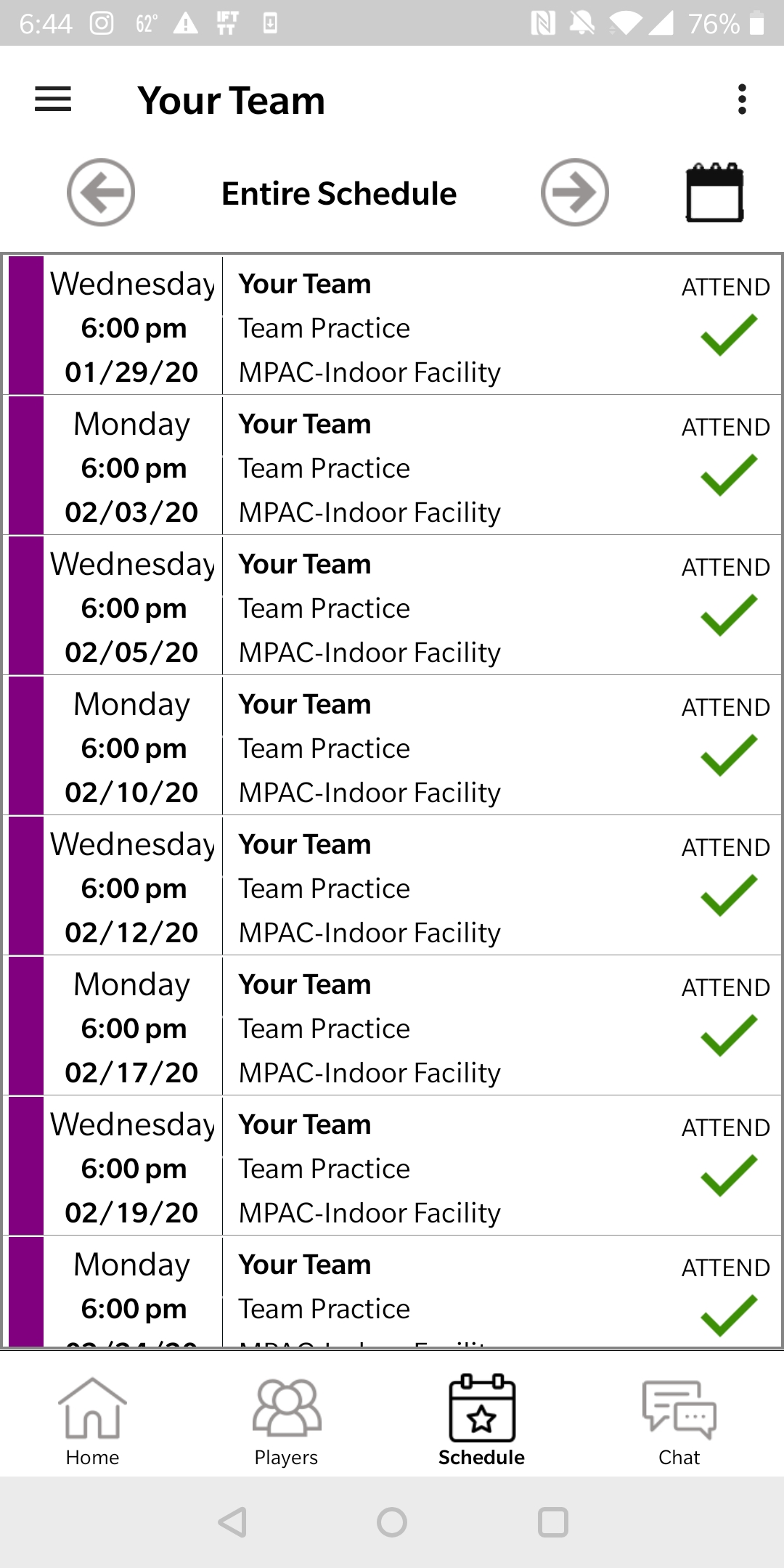
Chat
This is the Chat Screen, Here you will be able to communicate with other team members and officials directly on the app. *Currently to use this feature you must be connected to WIFI or Cellular Data on you mobile device.*